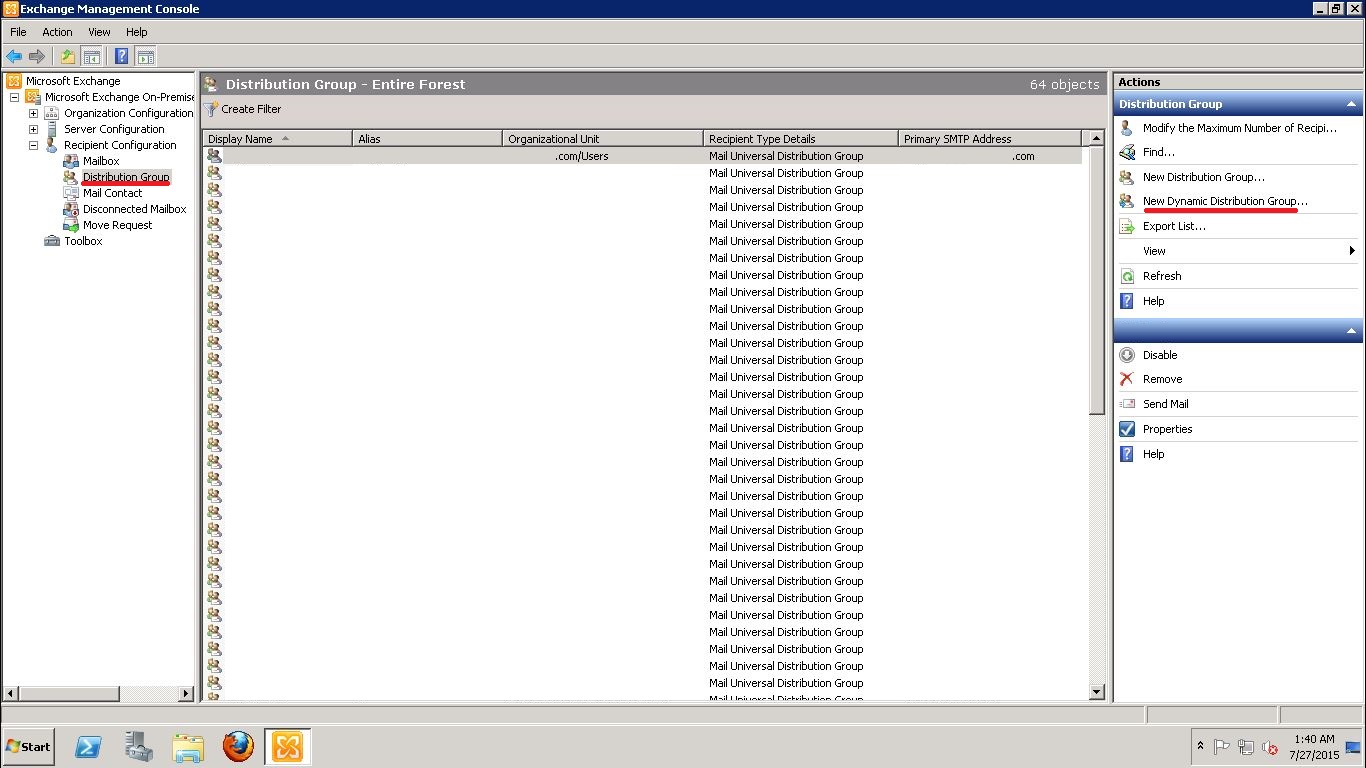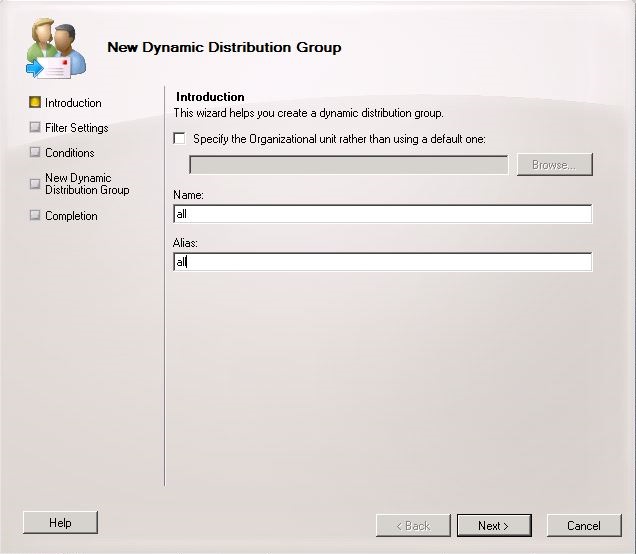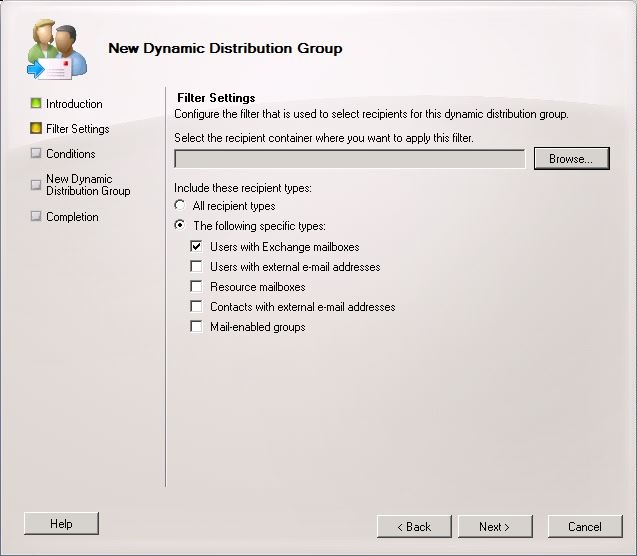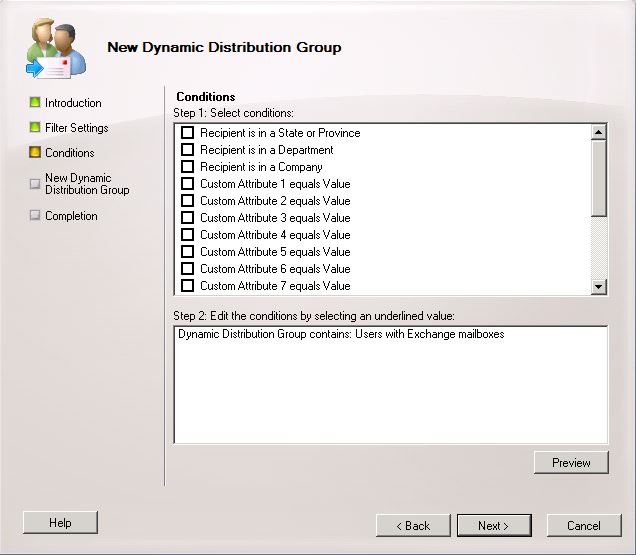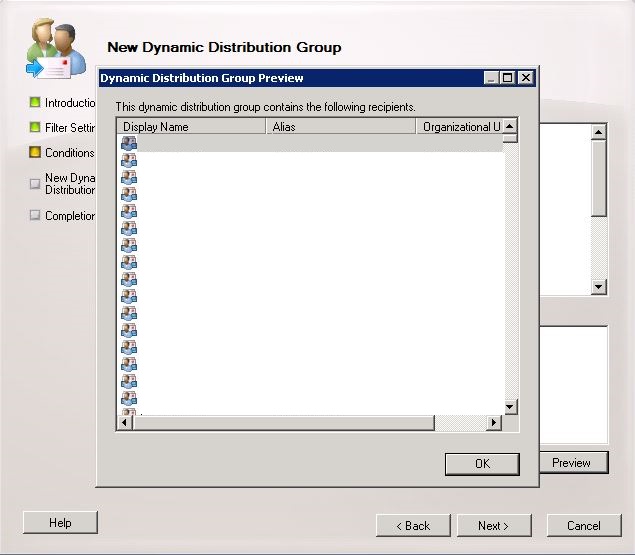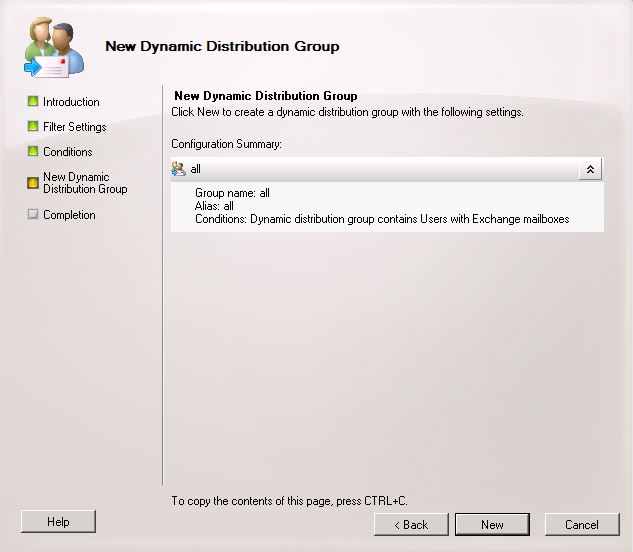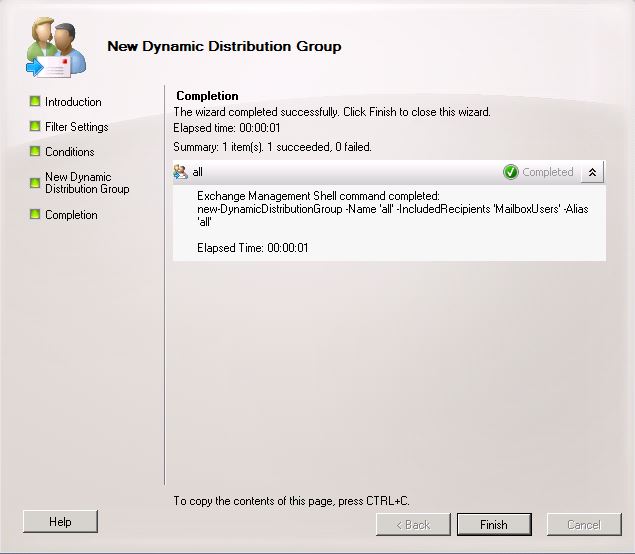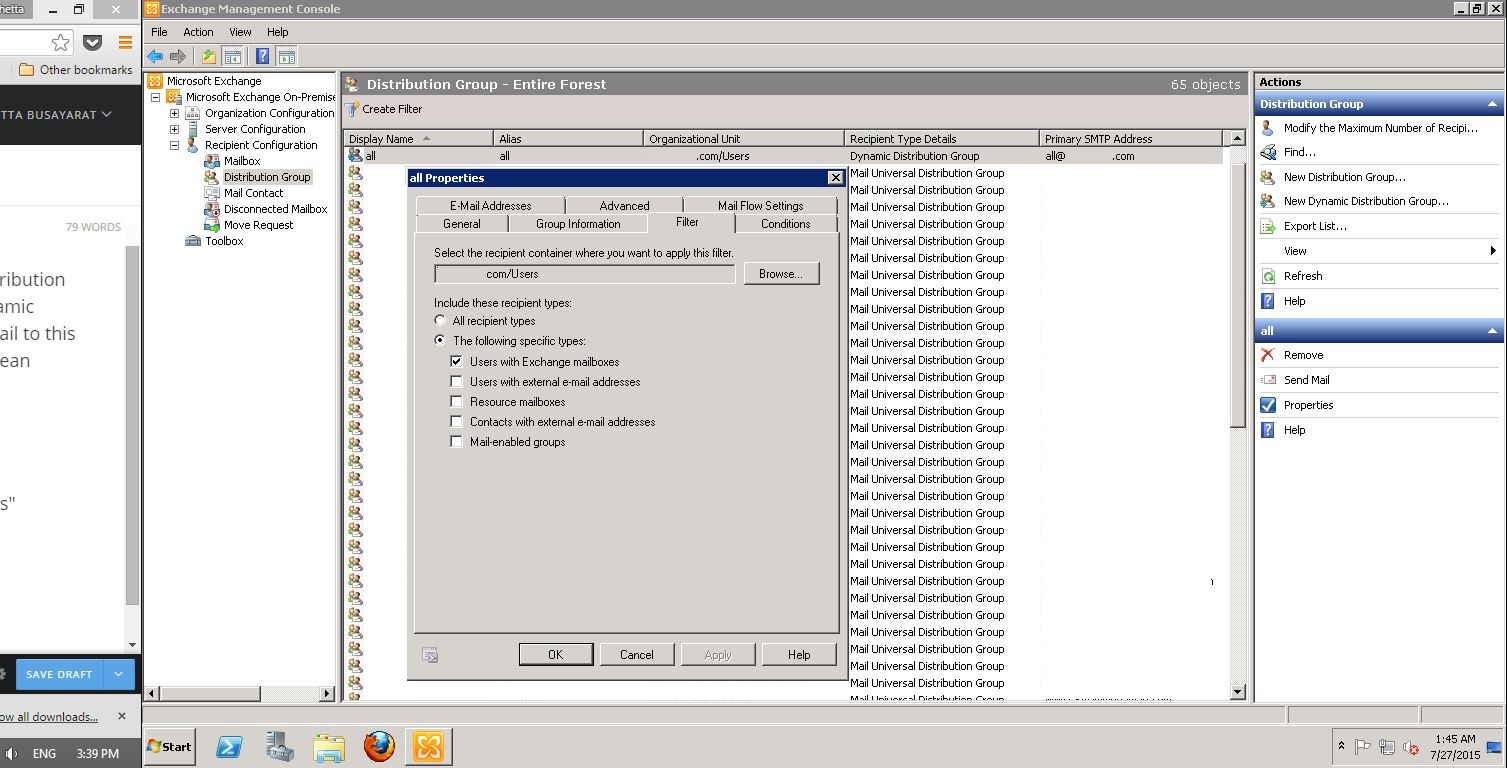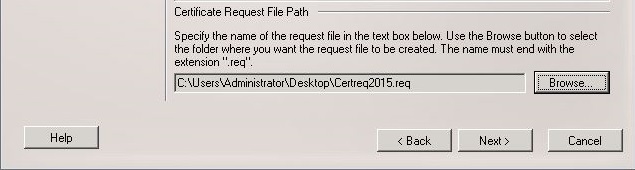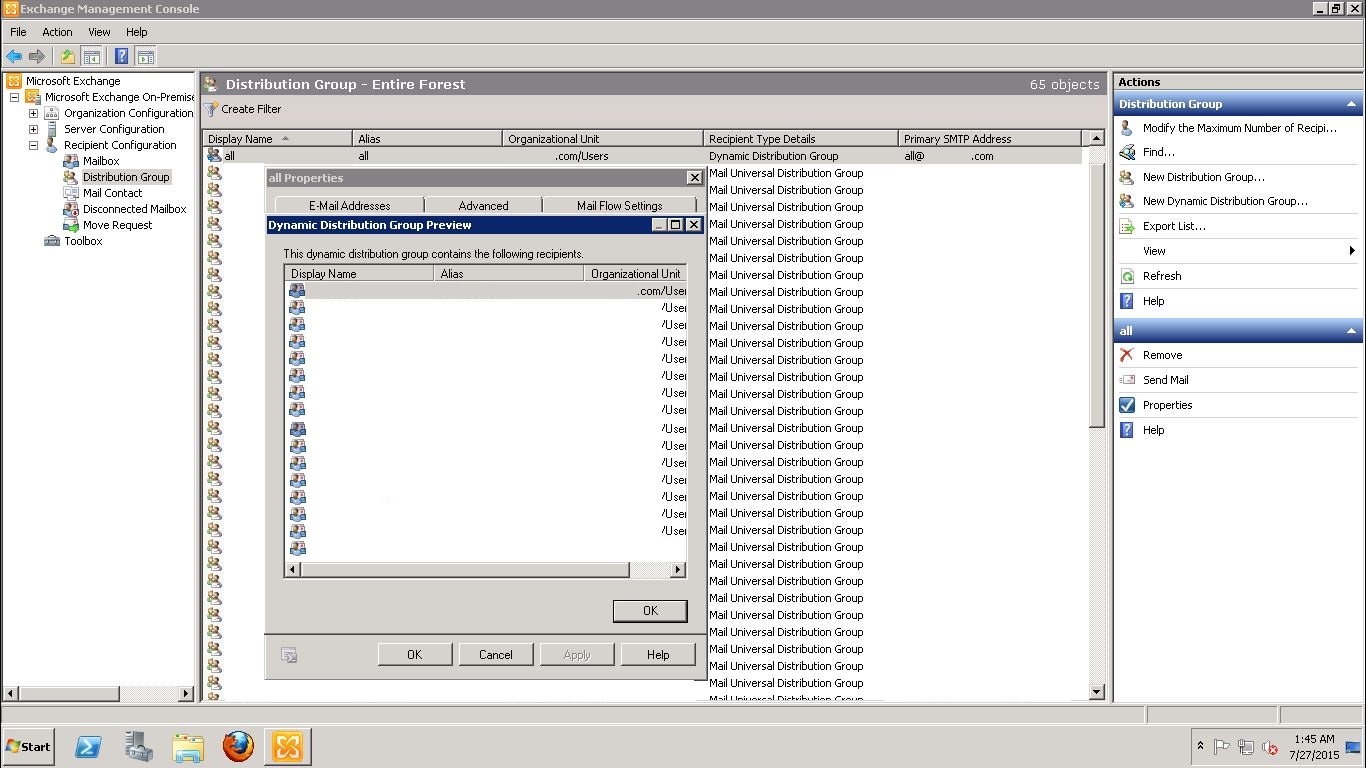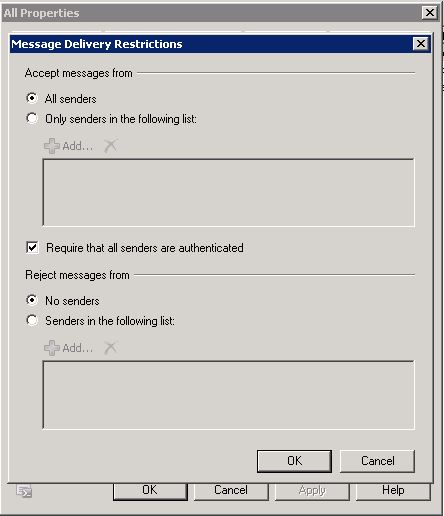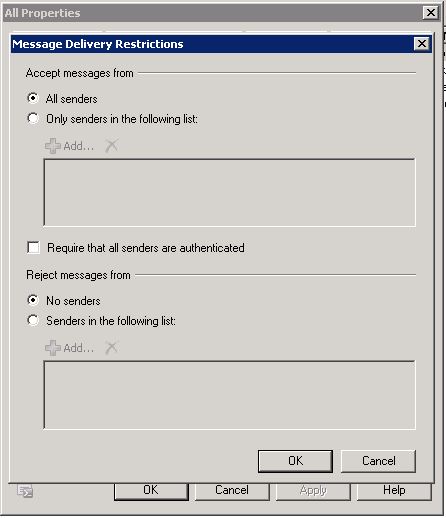Dynamic Distribution Group difference from Distribution Group, The Distribution group will fixed address list that you will sent to but on Dynamic group system will process every time when you will sent email to this group(The process will list address from your filter rule, it mean address list will up to date all the time).
This example will show hot to create Dynamic Distribution Group that contain all user mailbox on example organization.
Dynamic Distribution Group
- Open Exchange Management Console
- Expanded tree menu "Microsoft Exchange On-Premises"
- Recipient Configuration
- Distribution Group
- New Dynamic Distribution Group on the right pane
Step 1: Introduction
- On Wizard, you can specific organization unit of this dynamic distribution group (This example will keep using default one)
- Type Name and Alias of Dynamic Distribution Group
- Next
Step 2: Filter Settings
- Select the recipient container where you want to apply this filter: Leave it blank
- Select "The following specific type:
- Check box "Users with Exchange Mailboxs"
- This option will filter all user with Exchange mailboxs to member on this Dynamic Distribution group.
- Next
Step 3: Conditions
- Click "Preview" to check filter list.
- All recipients list will show on this page.
- OK and Next
Step 4: New Dynamic Distribution Group
- Preview Configuration Summary,
- Group name:
- Alias:
- Condition:
- Click "New" to create Dynamic Distribution Group.
Step 5: Completion
- The wizard will confirm complete successfully.
- Click Finish to close wizard.
Result
- The Dynamic Distribution Group will show in Distribution group list, Type as Dynamic Distribution Group
- Click on properties
- On Filter tab, To check filter option
- On Conditions tab, To check condition option and see recipients list
Note:
If you want to sent email to this dynamic distribution group from out of organization domain you need to disable "Delivery Restrictions - Require that all senders are authenticated"
- Go to Properties of Dynamic Distribution Group
- Mail Flow Settings tab
- Message Delivery Restrictions and Properties...
- Check out "Require that all senders are authenticated"
- Now you can used this Dynamic Distribution Group to sent to all recipient on this organization domain.
27-July-2015