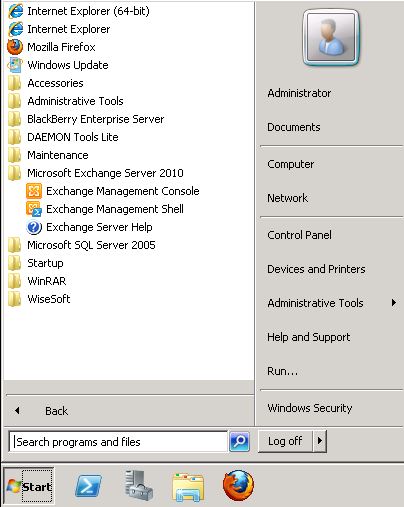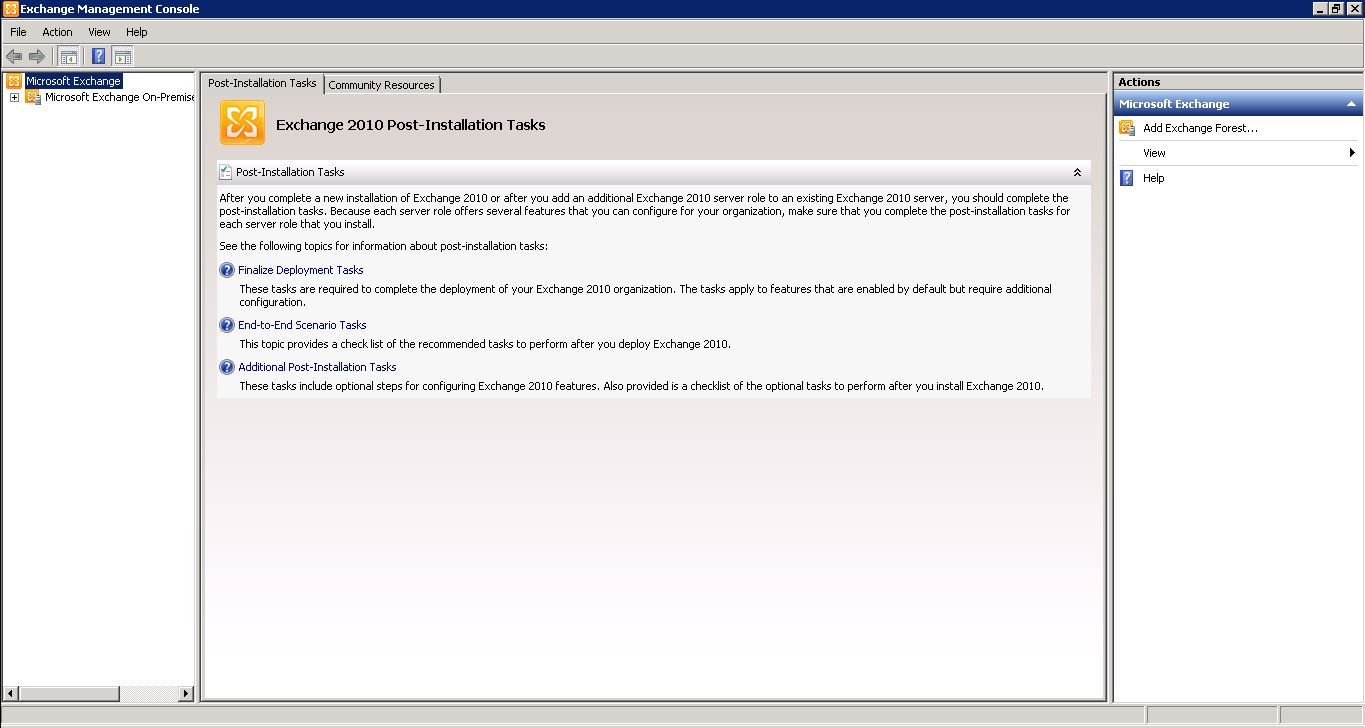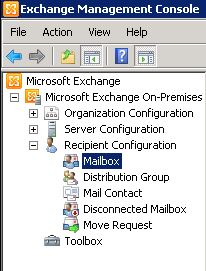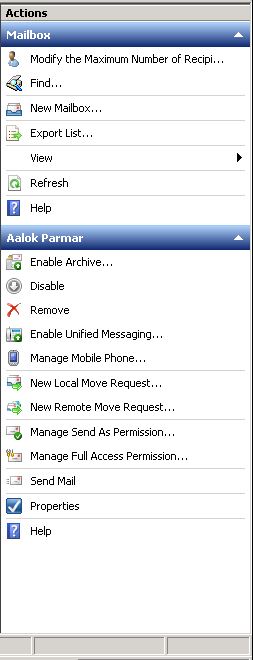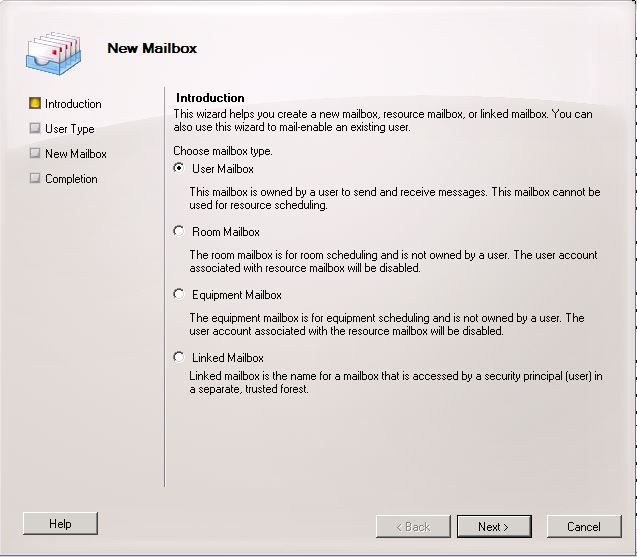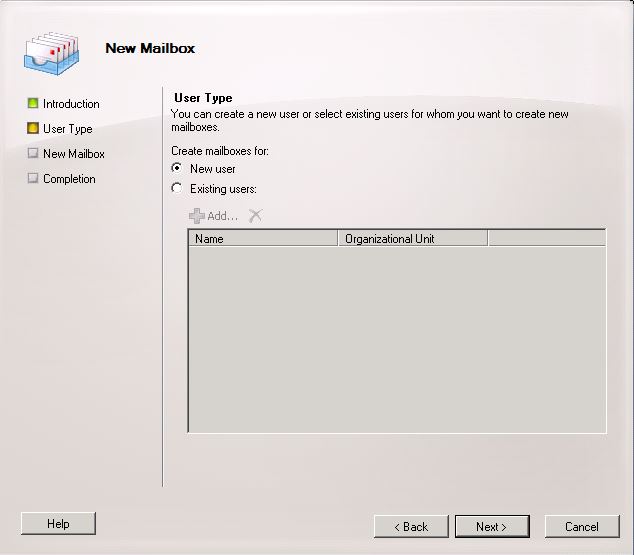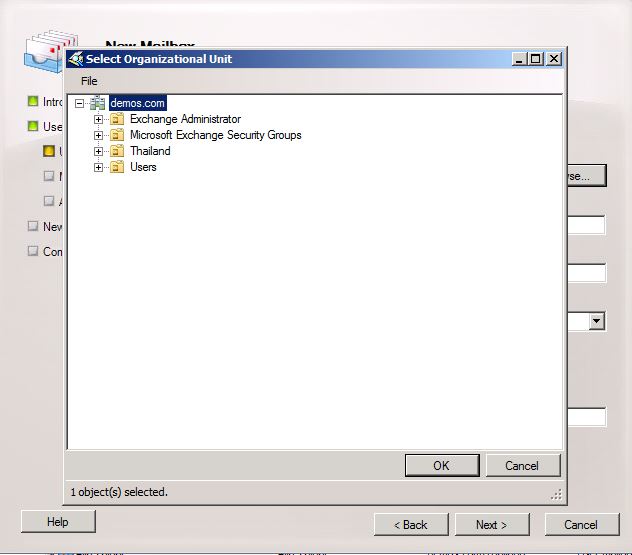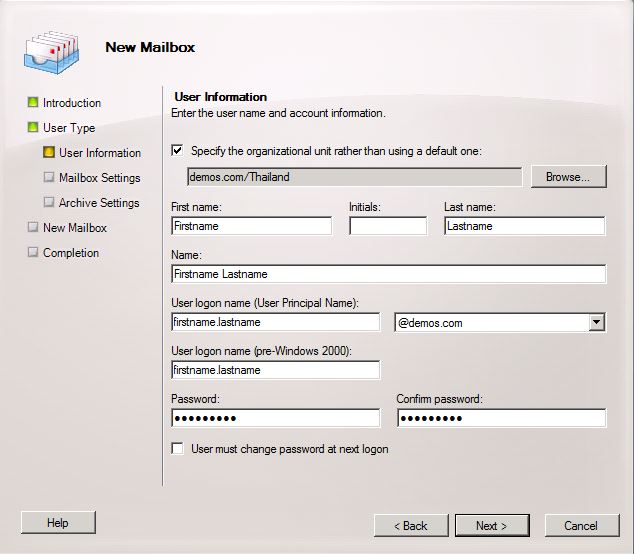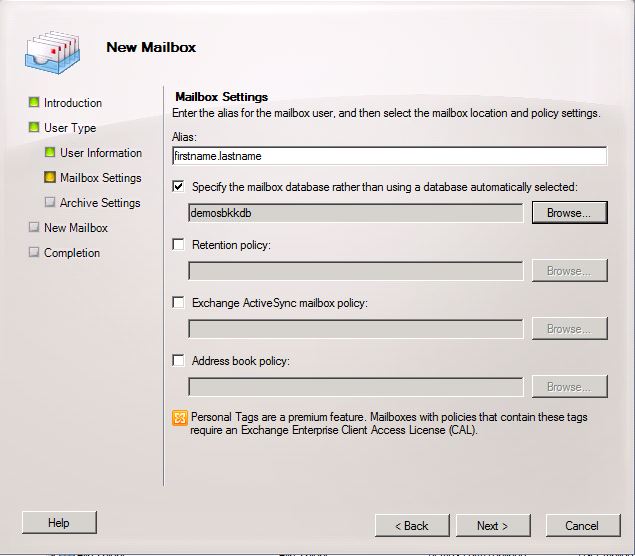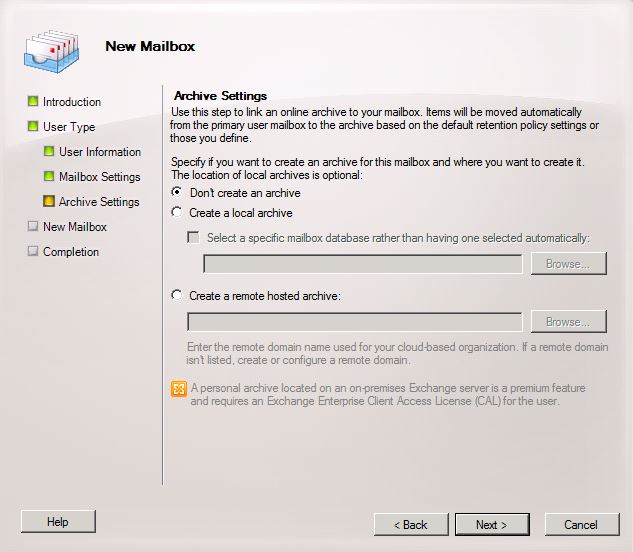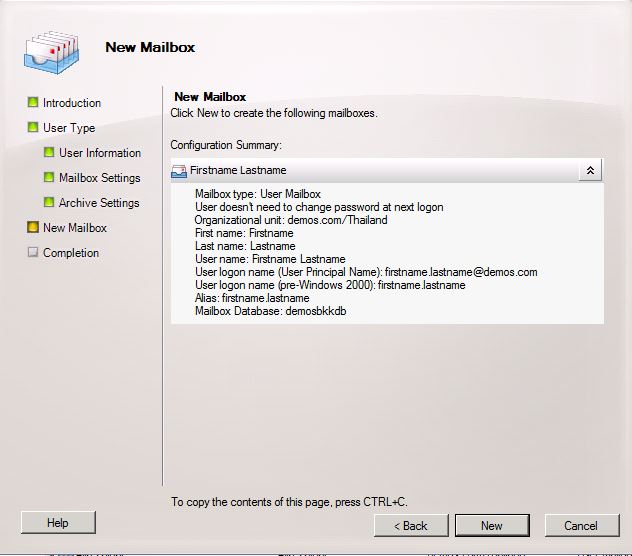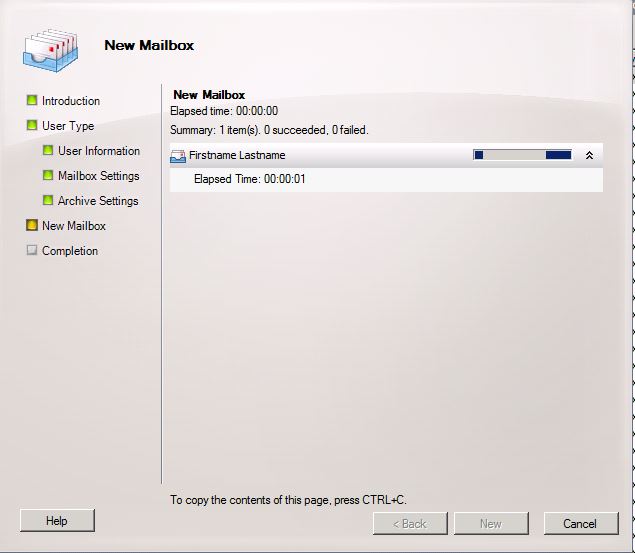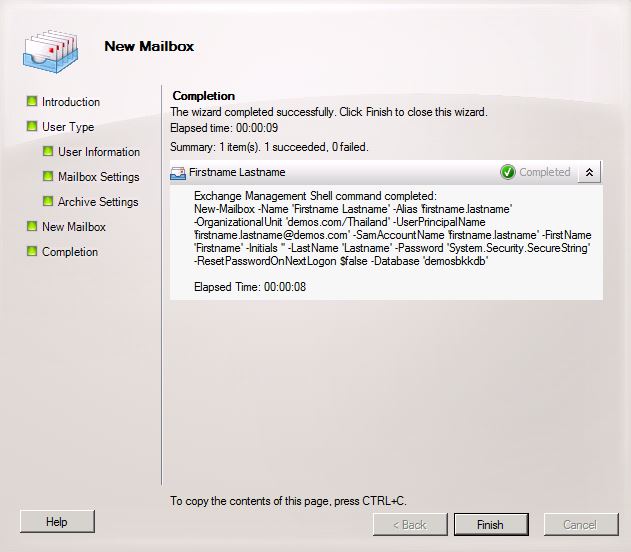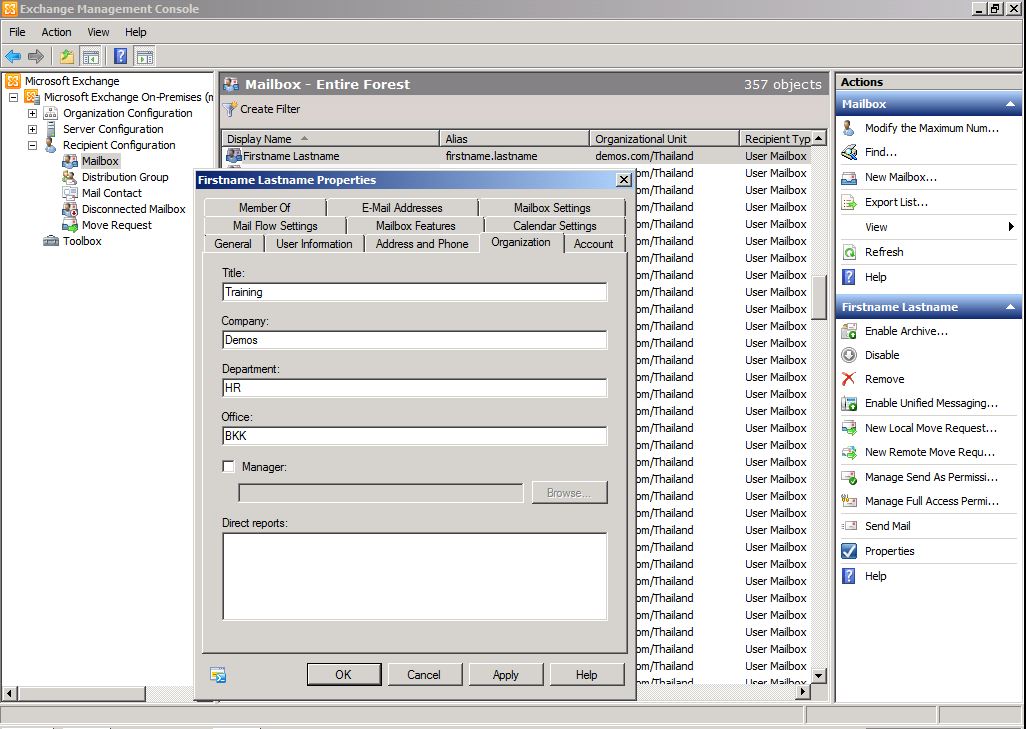This will show how to create new user mail box on exchange 2010.
1. Open Exchange Managment Console
Go to Start > All Program > Microsoft Exchange Server 2010 > Exchange Management Console > Open
2. Exchange Management Console
Expanded tree menu on left panel
Microsoft Exchange > Microsoft Exchange On-Premises(yourdomain.com) > Recipient Configuration > Mailbox
3.New Mailbox...
After click on "Mailbox", On the right hand side.
Actions > Mailbox > New Mailbox...
To configuration new mailbox
4.Introduction
Choose mailbox type > User Mailbox > Next
5.User Type
You can create mailboxes for New user or Existing users(The user that has been create before or disconnected user)
This example will choose "New User" > Next
User Information:
Specific the organizational unit for user or using a default(Browse...).
Enter the user name and account information.
Mailbox Settings:
Enter the alias for the mailbox user and specify the mailbox database or using automatically select.
Select mailbox database page (Default: "Mailbox Database 0985xxxx")
Then click Next >
Archive Setting
This step can link online archive to your mailbox and select mailbox database to archive.
For this example will Choose "Don't create an archive"
Click Next >
6. New Mailbox
Review the configuration summary before click "New" to create.
7. Completion
The wizard completed successfully, if fail will show detail.
Click "Finish"
8. Description Mailbox
On "mailbox" (Microsoft Exchange > Microsoft Exchange On-Premises > Recipient Configuration > Mailbox)
Right click on new created mailbox > Properties > Organization
Enter the information of mailbox