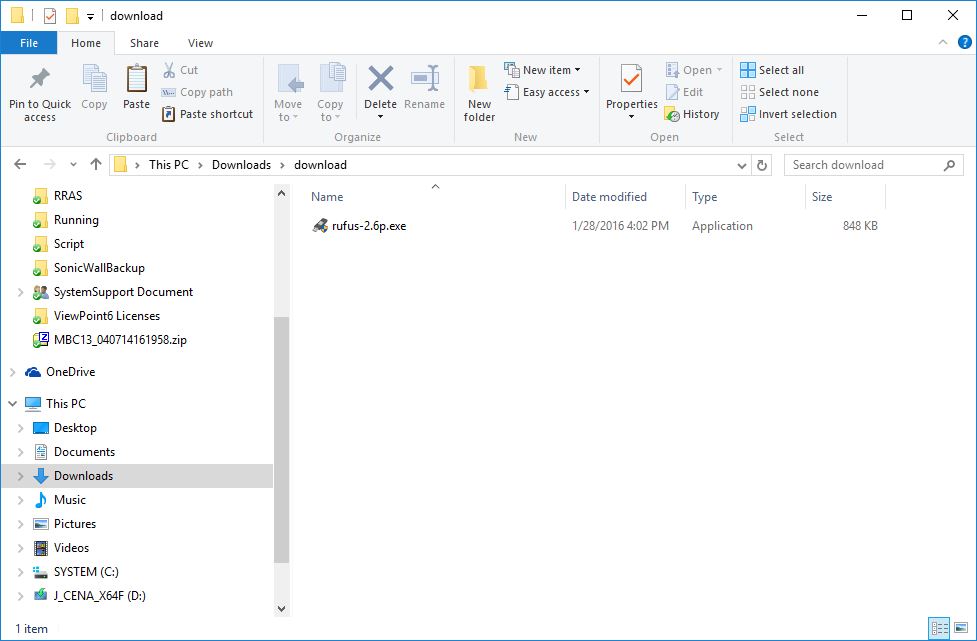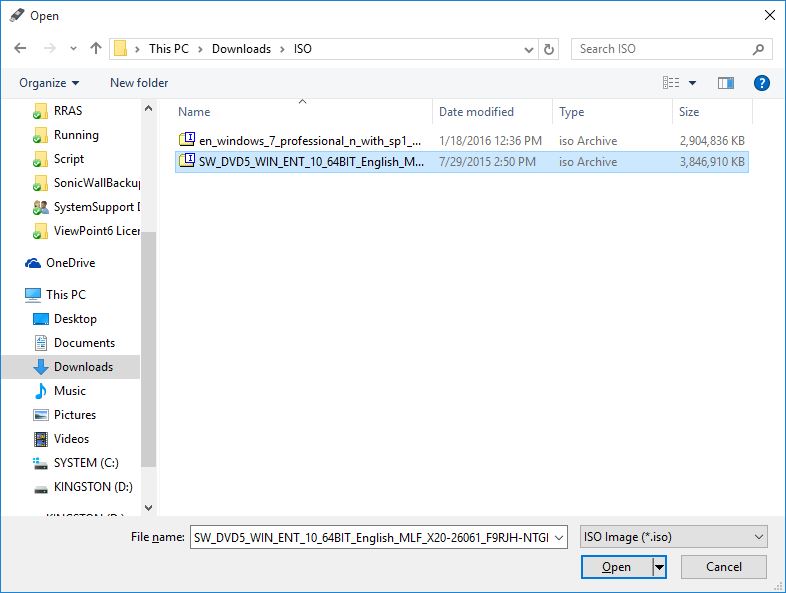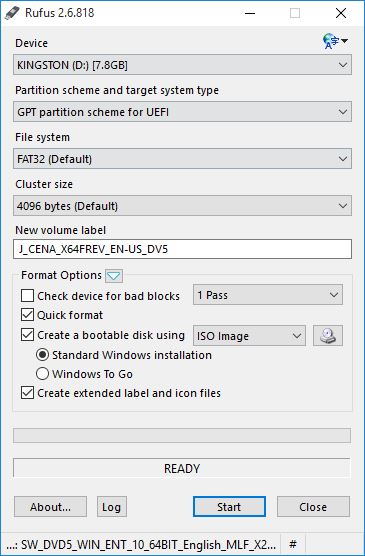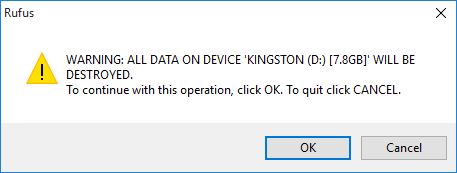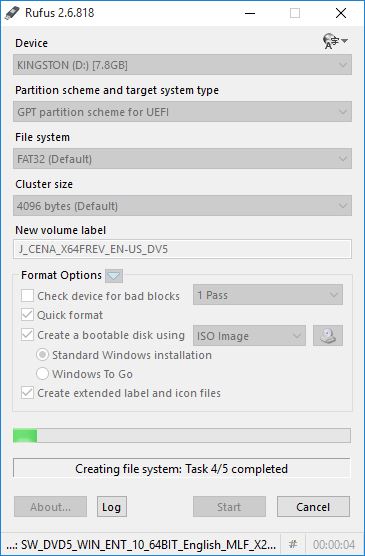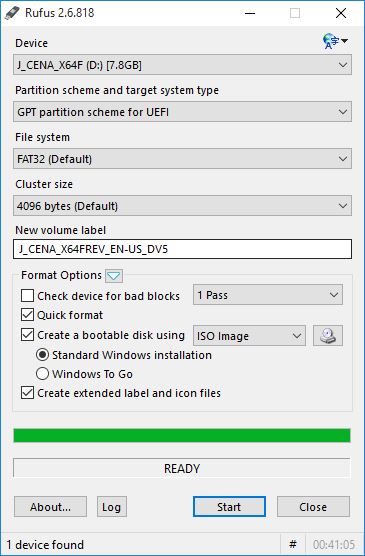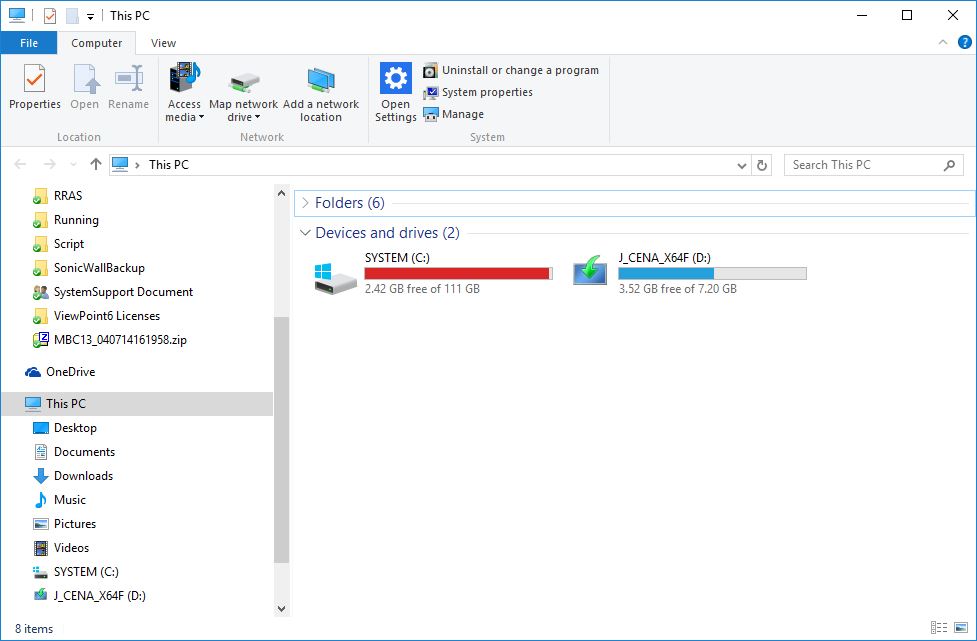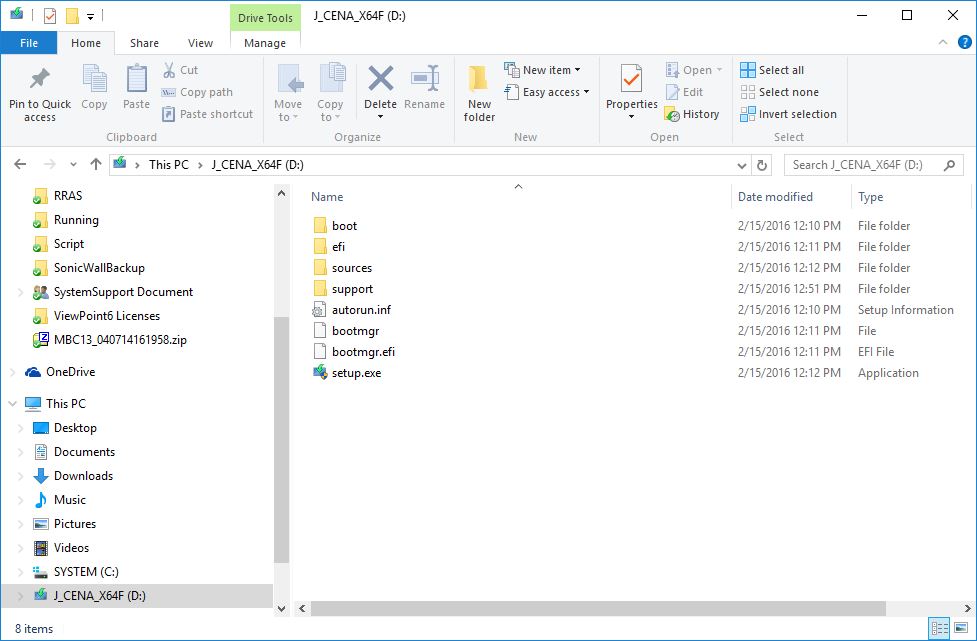This show how to create UEFI bootable USB key for booting windows by tools name refus
PREREQUEST:
- Refus tools lastes version.
- USB Key size should over or equal 8gb.
- ISO Windows(This example used Windows 10).
TO DO:
- Insert USB Key.
- Open "Refus" tools.
- Choose "Create a bootable disk using: ISO File"
- Click on drive to select ISO image (This example using windows 10).
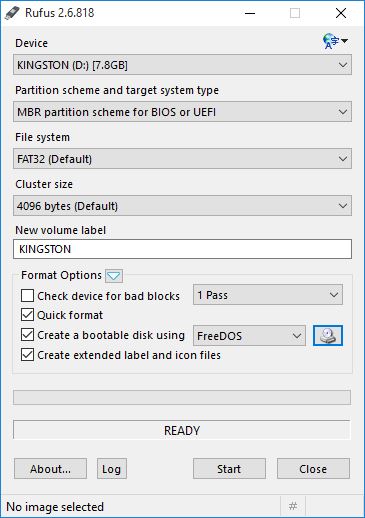
- Set details as,
Partition Scheme and target system type: GPT partition scheme for UEFI
File system: FAT32 (Default)
New Volume label: "Name for this USB Drive"
- Click "Start" to begin.
- Click "OK" to confirm delete file on USB and continue.
- Refus start copying file to create Bootable USB.
- About 5-10 minute it will show READY
- Click close to done.
- Brows USB drive to check file in side are already copier.
- Done ! (Can use USB to reboots your OS in UEFI mode).